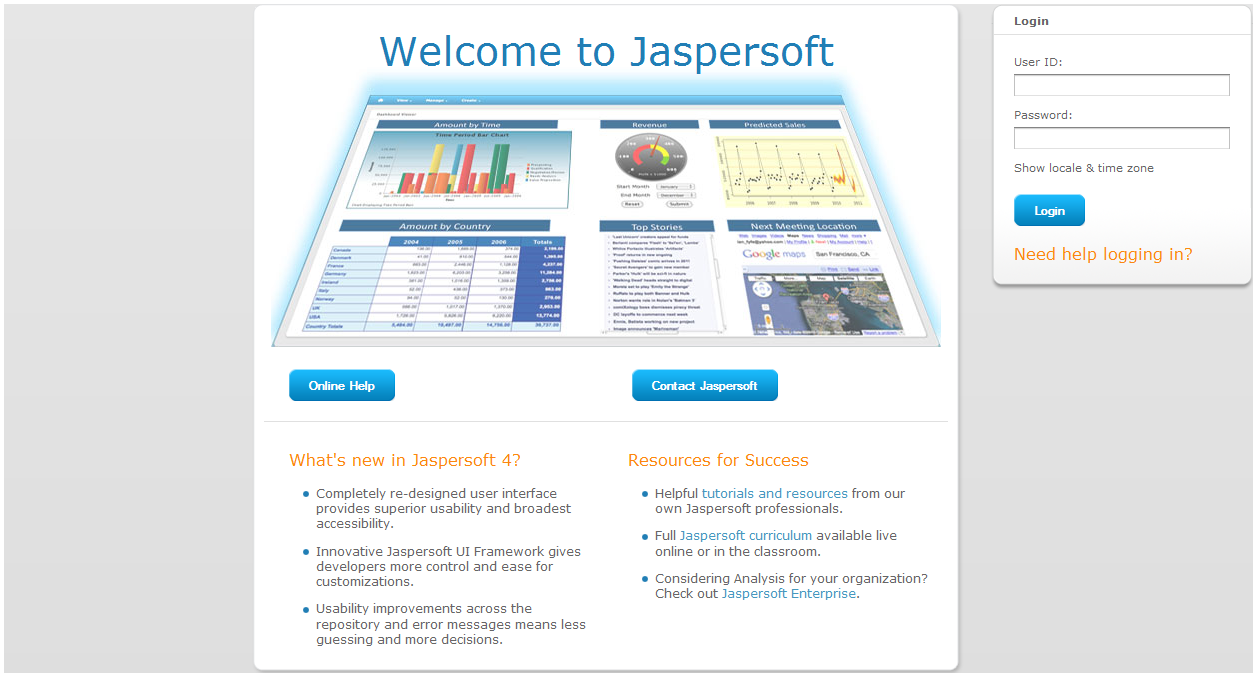
JasperReports Server Login Page
To protect the data that you can access through the server, all users are required to log in with a password.
To login to the server:
| 1. | Enter http://hostname:8080/jasperserver-pro in a web browser (where hostname is the name of the computer where the server is installed). |
The Login page appears:
|
|
|
JasperReports Server Login Page |
| 2. | Before logging in, review the login page, which includes an Online Help button. |
| 3. | To login, enter your user ID and password. |
If you installed the sample data, you can log in using sample user names and passwords, as well as your own. For more information, click Need help logging in? The default administrator user name and password is jasperadmin; you should change it after installation.
| 4. | If the Organization field appears in the Login panel, enter the ID or alias of your organization. If you don’t know it, contact your administrator. |
| 5. | Click Show locale & time zone. |
The Locale and Time Zone controls appear in the Login panel.
| 6. | Select your locale and time zone from the drop-downs. |
| 7. | Click Login. |
|
|
If the Change Password feature has been implemented on your system, you can change your password by clicking Change password. For more information about this configuration option, refer to the JasperReports Server Administrator Guide. |
If all information is valid, you are logged in, and the server displays the Getting Started page.