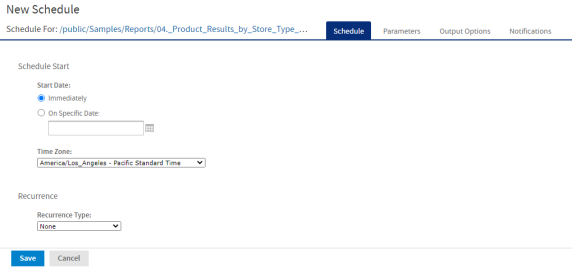Scheduling a Report
You can schedule a report from the report viewer.
To schedule a report:
|
1.
|
On the report viewer toolbar, click  to open the New Schedule dialog. to open the New Schedule dialog. |
The New Schedule dialog has the following tabs:
|
•
|
Schedule – When to run the scheduled job, and how often |
|
•
|
Parameters – If the report was designed with input controls, which parameters the scheduled job will use |
|
•
|
Output Options – The name of the output file, the output format and locale, and where the output file is stored |
|
•
|
Notifications – Email options for sending the output to recipients and for sending administrative messages |
|
3.
|
Click Save. The Save dialog box appears. |
|
4.
|
In the Scheduled Job Name field, enter a name for the job. The description is optional. |
|
5.
|
Click Save to save the schedule. The job appears in the list of saved jobs for reports. |
|

|
You can schedule a report with Detail Chart Enabled property as enabled or disabled. By default, in the scheduled report, HTML5 charts are not interactive in the HTML output. To make them interactive in the HTML output, you need to update jasperReportsProSchedulerContext bean in the applicationContext-adhoc.xml file.
|
For information on viewing, modifying, or deleting the schedules, see Scheduling Reports and Dashboards.