![]()
If you log in as a user, you can edit a report that you created. This example requires an administrator login because an administrator created the complex report.
After you add a report unit to the repository, you can go back and edit any of its elements, including file resources and input controls. This example modifies the display text of the ambiguous Text Input Control.
To edit the complex report example:
| 1. | Log in to the server as an administrator and select View > Repository. |
|
|
If you log in as a user, you can edit a report that you created. This example requires an administrator login because an administrator created the complex report. |
| 2. | Search or browse the repository to locate the report. In this example, go to Organization > Reports > Samples. |
| 3. | Right-click the New Complex Report and select Edit from the context menu. 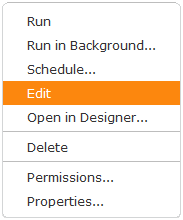 |
The JasperReport wizard opens the report.
| 4. | Navigate to the page of the wizard where you want to make changes; in this example click Controls & Resources. |
| 5. | Make changes to an input control prompt and the display mode of the input controls, for example: |
Click the name of the TextInput control.
The Locate Input Control page shows that this input control is locally defined.
| a. | Click Next. |
The Create Input Control page appears.
| b. | Change the contents of the Prompt Text field to Enter a number. |
The Locate Datatypes page appears. You can select a different datatype from the repository. For this example, accept the existing datatype setting.
| c. | In Locate Datatypes, click Next. |
| d. | In Set the Datatype Kind and Properties, click Save to accept the datatype property settings. |
| 6. | On the Controls & Resources page: |
Change the Display Mode to In Page.
| e. | Clear the Always prompt check box. |
| f. | Click Submit. |
| 7. | Run the New Complex Report again. |
Instead of appearing in a pop-up before the report; the input controls appear in the Options panel of the report.
See "Output of the Modified New Complex Report" shows the new prompt, Enter a number, for the text input control. Because none of the input controls in this example are required, the report can display with blank input controls. Enter values and click Apply to modify the report output according to your input.
|
|