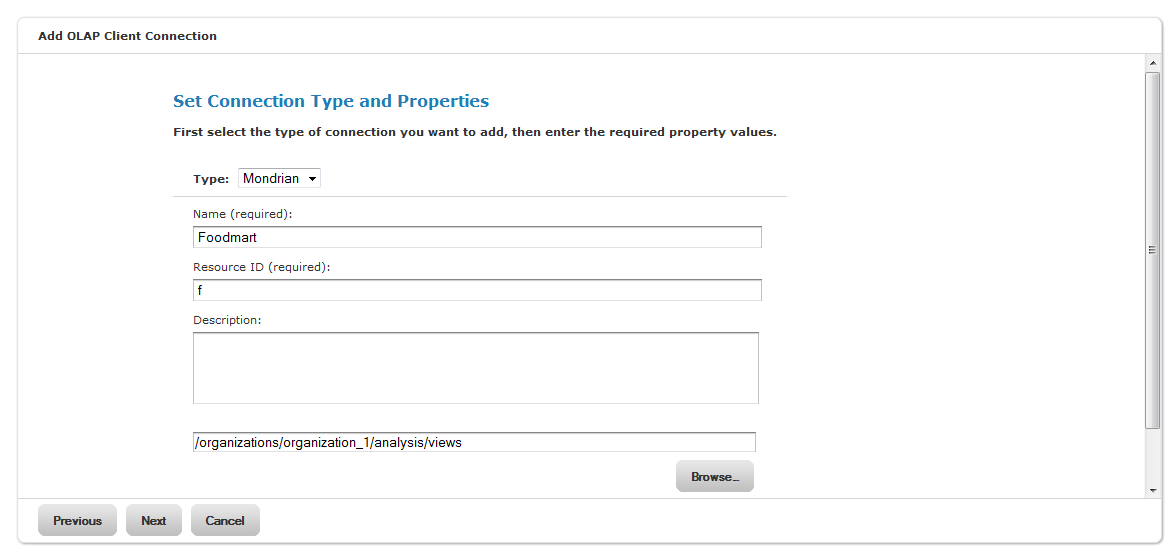
Set Connection Type and Properties Window
You can change the connection name, the schema, data source and access grant definition in the Mondrian connection.
To edit a Mondrian connection:
| 1. | In the Search field, enter the name (or partial name) of the Mondrian connection you want to edit, and click the Search icon. |
• For example, enter foodmart.
The Repository appears, displaying the repository objects that match the text you entered.
• To narrow the search, you can select the type of report, the time and date the report was created, and other attributes in the Filters panel. For example, to view reports that was changed by anyone, at the Filter panel click Changed by anyone.
| 2. | Right-click the Mondrian connection report you want to edit and select Edit. |
The Set Connection Type and Properties window appears with the fields filled in.
|
|
|
Set Connection Type and Properties Window |
| 3. | Click each field you want to change, make the change, and then click Next. |
The Locate OLAP Schema window appears.
|
|
|
Locate OLAP Schema Window |
| 4. | Make the change in each field as necessary. |
| 5. | Click Next. |
The OLAP Schema Resource window appears.
|
|
|
OLAP Schema Resource Window |
| 6. | Make changes in the fields as necessary. |
| 7. | Click Next. |
The Locate Data Source window appears.
|
|
|
Locate the Data Source |
| 8. | To define another data source, click Define a Data Source in the next step. Go to See "Click Next.". |
To select a different data source in the Repository, click Select a Data Source from the Repository. Skip to See "Most of the fields are filled in and cannot be edited. ".
| 9. | Click Next. |
The Set Data Source Type and Properties window appears.
|
|
|
Set Data Source Type and Properties Window |
| 10. | Make a change in each field as necessary. |
|
|
Be sure to test the new connection to ensure it working properly. |
| 11. | Click Submit. |
The Locate Access Grant Definition window appears.
|
|
|
Locate Access Grant Definition Window |
| 12. | Most of the fields are filled in and cannot be edited. |
You can change the File will be added to field by clicking Browse, selecting a new resource
• Do not link an Access Grant. Click Next and skip to See "Change the query string, if necessary and click Submit.".
• Upload a Local File. Click the Browse button to select a different local file.
• Select a resource from the Repository and drill down to a different resource.
|
|
If you select an existing AGXML file from the repository, Jaspersoft OLAP displays read-only details about it. If you upload a new AGXML file, specify details about the access grant definition, and click Next. The Validation window appears. |
| 13. | Click Next. |
The OLAP Schema Resource window reappears.
| 14. | Make changes as necessary. |
| 15. | Click |
The Define the Query window appears.
|
|
|
Define the Query Window |
| 16. | Change the query string, if necessary and click Submit. |
The updated view appears in the Repository.