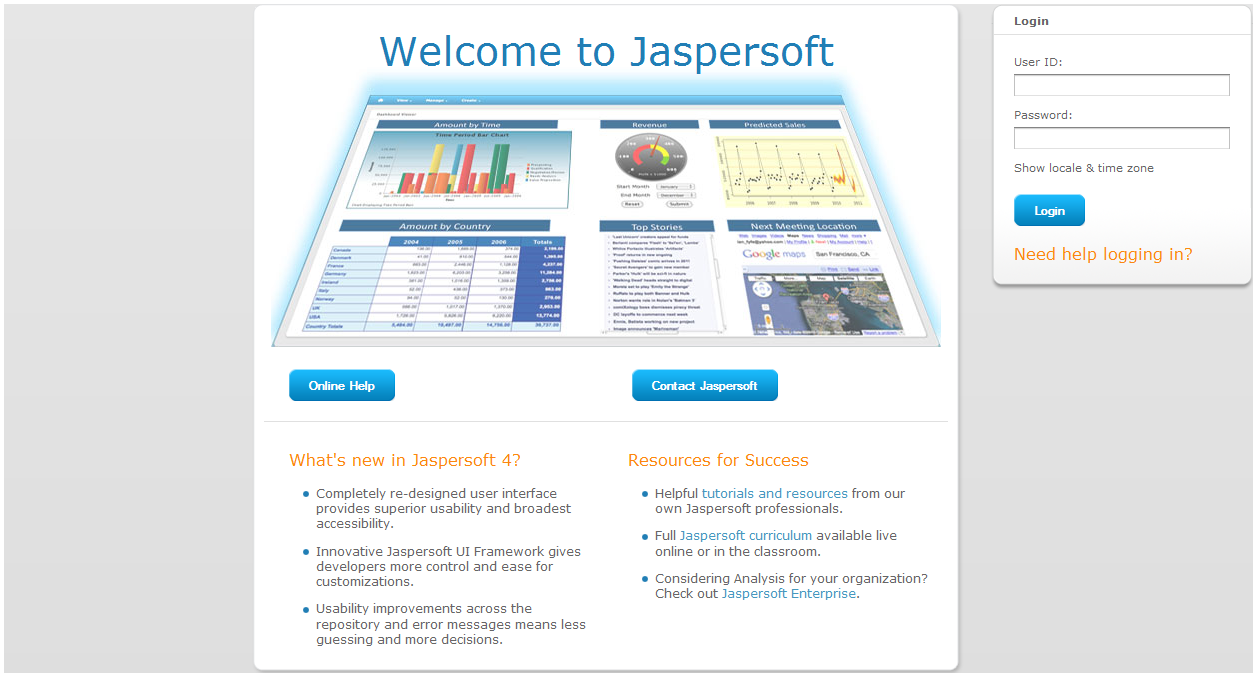
Default Login Screen
The existence of multiple organizations changes how users log in on the welcome page.
In the default or minimal installation, there is a single organization so no organization ID is required. Users must specify a user ID and a password, but they do not need to be aware of the organization structure.
|
|
|
Default Login Screen |
Administrators log in with this screen as well, using the following default passwords:
• Username superuser and password superuser for the system admin.
• Username jasperadmin and password jasperadmin for the organization admin.
|
|
For security reasons, always change these administrator passwords immediately after installing JasperReports Server. For instructions, see section Managing Users. |
When more than one organization exists in JasperReports Server, even as a sub-organization of a single organization, users must specify their organization when logging in. To ensure uniqueness, users must enter the ID or alias of the organization, not its name. The default Login dialog has an Organization field. Enter the ID of your organization there; the default organization ID is organization_1, as shown in See "Login with Organization Specified in Login Dialog".
|
http://<server>:8080/jasperserver-pro/login.html
|
|
To simplify the login for users who are always in the same organization, the organization ID may be specified in the URL of the login page. When the ID is specified in the URL, JasperReports Server displays a simpler login dialog, as shown in See "Login with Organization Specified in URL". Users can bookmark this URL to avoid having to enter the organization ID each time.
|
http://<server>:8080/jasperserver-pro/login.html?orgId=organization_1
|
|
The system admin, superuser by default, must leave the organization name blank. When logging in as the system admin, you must clear the Organization name from the login screen or from the login URL.
To summarize, administrators log in with the following credentials:
• System admin – Organization field or URL blank, username superuser, and password superuser.
• Organization admin (default organization) – Organization field or URL organization_1, username jasperadmin, and password jasperadmin. If you have created other organizations, log in with their organization ID or alias, not their names.
|
|
For security reasons, always change these administrator passwords immediately after installing JasperReports Server. For instructions, see section Managing Users. |
See "Getting Started Page for All Admins" shows the About JasperReports Server link in the page footer of all pages. The link displays the product version number, as shown in the following figure.
|
|
|
About JasperReports Server Window |
The About JasperReports Server window also shows the software build, your license type, and its expiration. Please have this information available if you need to contact Jaspersoft for support.
When you login to JasperReports Server for the first time after installation, you may be prompted to opt into the server’s Heartbeatprogram. It reports specific information to Jaspersoft about your implementation: the operating system, JVM, application server, RDBMS (type and version), and JasperReports Server edition and version number. By tracking this information, Jaspersoft can build better products that function optimally in your environment. No personal information is collected.
To opt into the program, click OK. To opt out, clear the check box first, then click OK.