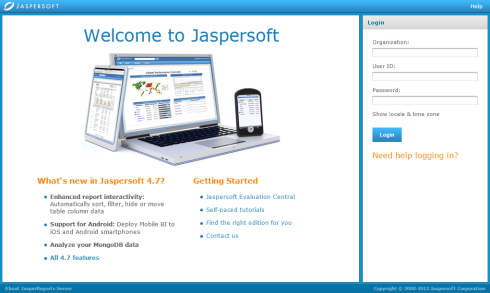
Jaspersoft Login Page
To protect the data that you can access through the server, all users are required to log in with a password.
To login to the server:
1. Enter http://<hostname>:8080/jasperserver-pro in a web browser, where <hostname> is the name of the computer that hosts JasperReports Server. The login page appears:
|
|
|
Jaspersoft Login Page |
2. Before logging in, review the information on the login page. There are links to the online help and additional resources.
3. To log in, enter your user ID and password.
|
|
For security reasons, administrators should always change the default passwords immediately after installing JasperReports Server, as described in the JasperReports Server Administrator Guide. |
4. If the Organization field appears in the Login panel, enter the ID or alias of your organization. If you don’t know it, contact your administrator. For more information, see section Logging into a Server with Multiple Organizations.
5. If you want to use a different locale and time zone than the server uses, click Show locale & time zone.
The Locale and Time Zone fields appear in the Login panel. Select your locale and time zone from the drop-down menus.
6. Click Login.
If you entered a valid user ID and password, the server displays the Getting Started page, as shown in See "Getting Started Page".
If the administrator has configured your server to use the multi-tenancy feature, it supports multiple organizations. Each organization has its own private area for storing files and resources. The default Login dialog for a multi-tenant server has an additional field: Organization. The left side of See "Login Methods for Multiple Organizations" shows this field. Enter the ID or alias of your organization. For example, enter the ID of the default organization: organization_1.
You don’t have to enter the organization ID each time you log in. The first time you log in, include the organization ID in your login URL, as shown on the right side of See "Login Methods for Multiple Organizations". Bookmark the URL and use it for subsequent log ins. The Organization field does not appear in the dialog when you specify it in the URL.
|
http://<hostname>:8080/jasperserver-pro/login.html
|
http://<hostname>:8080/jasperserver-pro/login.html?
|
The superuser account does not specify an organization because it is the system-wide administrator. If the Organization field appears in the Login dialog when you log in as superuser, leave it blank. If you try to log in as superuser with an orgID in the URL, the server returns an error.