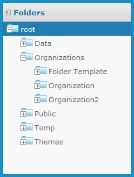
The repository is a hierarchical structure of folders where JasperReports Server, administrators, and users store resources for creating, running, and viewing reports. In its appearance and function, the repository resembles a file system with a structure of folders containing files. However, the repository is actually implemented as a database that is private to the server instance. As a result, it lacks a few of the functions of a file system.
The root of the repository tree structure is accessible only to the system admin logged in as superuser (See "Root of the Repository Showing Default Folders"). It contains the folders for each organization and folders for certain configuration settings.
|
|
In the repository, each organization has its own branch, contained in a folder named after the organization. Each organization’s top-level folder also contains a folder called Organizations so that suborganizations can be created.
See "Root of the Repository Showing Default Folders" shows the superuser’s view, starting at root. In the Organizations folder there is a folder for the default organization, which is named Organization. This figure also shows a second top-level organization.
JasperReports Server automatically restricts every user’s access to their own organization’s branch of the repository. System admins (superuser) can view and create folders in all organizations, while organization admins (jasperadmin) can only view and create folders in the organizations they administer. In general, Jaspersoft recommends that you avoid placing resources directly in the root or organization folder. Instead, use folders for various resource types, as in the sample data.
Resources are stored in the repository and used as input for creating reports and performing analysis. Some resources, such as images, fonts, or JRXML files created in iReport, are uploaded from files. Others, such as data sources and Domains, are created in JasperReports Server itself. Of course, dashboards, view, and reports can also be saved in the repository to be run as often as needed, and output such as PDF or HTML can be saved in the repository as well.
All resources, including folders, have a unique ID, a name, and an optional description. The ID of a resource, along with the ID of its enclosing folders creates a path that can be used to reference resources. The name and description appear in the user interface when browser or searching the repository.
Resources are stored in an internal format that is not accessible to users or administrators, although certain objects can be downloaded to your file system in an output format such as XML. Any resource may be exported with the js‑export utility, but the resulting files are for backup or transfer to another JasperReports Server instance and cannot be modified.
JasperReports Server restricts access to folders and resources based on organizations, user names, and roles. The system admin and organization admin can define permissions as explained in section Overview of Users and Roles.
When you install the sample data in JasperReports Server, the default organization (Organization) has sample content. See "System Admin and Organization Admin Views of Sample Data" shows the folders containing the sample resources, as seen by the system admin and default organization admin.
|
System admin (superuser) view:
|
Organization admin (jasperadmin) view:
|
The sample data includes dashboards, reports, Domains, data sources, and many of their components, such as input types and image files. Each type of content is stored in a separate folder, making it easy to locate. The Supermart Demo folder contains a complete example of dashboards, reports, and resources for various business scenarios in a fictional grocery store company.
The Public folder is a special system folder that appears at the root and in every organization folder. Its contents are shared with all organizations. The system admin should manage the Public folder and set permissions so that users can access shared resources (such as data sources, logos, and report templates) but not modify them.
Users and administrators can browse or search the repository, depending on what action they want to perform and how resources are organized. In many cases, such as when you are editing permissions, you can use either mode, but sometimes only one mode displays the features and commands you need, such as when you copy an object.
• Browse - On the Home page, click View > Repository.
|
|
|
Browsing the Repository |
In Browse mode, the Folders panel on the left lists the folders in the repository and the Repository panel lists the contents of the selected folder. The tool bar in the Repository panel allows you to perform actions such as Copy, Cut, Paste, and Delete; select several resources in a same folder to perform actions in bulk. Search mode does not have the tool bar.
• Search - Enter a search term in the search field at the top of any page, or select View > Search Results.
|
|
|
Searching the Repository |
The filters in the left-hand panel allow users to refine their search. The View > Reports and View > OLAP Views also use the search feature with preset filters to find all reports and all OLAP views to which the user has access.
For more information on browsing and searching the repository, see the JasperReports Server User Guide.