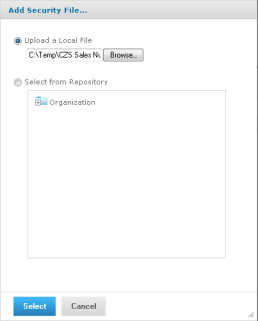
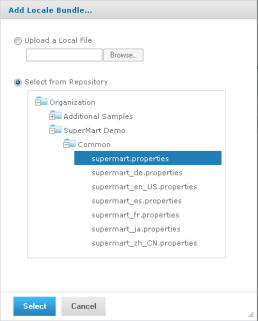
Add Security File and Add Locale Bundle Dialog Boxes
You can include security and locale information by uploading the following files:
• A single security file. Defines row and column-level access to data selected by the Domain.
• Any number of locale bundles. Provides internationalized labels for the sets and items of the Domain design.
You upload and manage these files using the Edit Domain or Add New Domain pages of the Domain Designer. This section describes how to upload and replace Domain resources. For more information about the syntax of resource files, see section The Domain Security File and section Locale Bundles.
To upload and replace a security file and locale bundles for a Domain:
1. Log in to the server as an administrator and select View Search Results.
2. Locate the Domain. Typically, you set the Domain filter in Filters > All Types > More Choices > Domains.
3. Right-click an existing Domain and select Edit from the context-menu.
The Domain appears in the Edit Domain page of the Domain Designer.
4. Click Add Security File or Add Locale Bundle to upload a security file or locale bundle to the Domain. The respective Add Security File or Add Locale Bundle dialog box appears:
|
|
|
Add Security File and Add Locale Bundle Dialog Boxes |
There can be only one security file but any number of locale bundles. When a security file exists, the Add Security File text is disabled. See See "To edit or delete the uploaded resources, click Change or Remove, respectively. To download the security file or a locale bundle file, click the name of the referenced file in the list." to replace an existing security file.
5. You can upload resources from local files or from objects in the repository. Select Upload a Local File or Select from Repository and then Browse to select a file or repository object.
When browsing the repository, you see only XML files or locale bundle objects. To upload a security file, select an XML file created explicitly as a security file. When selected, the XML file in the repository is referenced by the Domain, unlike a local file that is uploaded directly into the Domain.
|
|
The repository manager warns you if you attempt to delete a security or locale bundle file that is referenced by a Domain, but it does not warn you if you replace these files with a different file. When you store these files in the repository, ensure that any updates to the files are compatible with the Domains that reference them. |
6. Click Select to upload the file and add it to the list of current resources.
The server validates the file to make sure it matches the format of a security file or locale bundle. If the file type is not recognized or there is a syntax error, the file is not added to the list of resources and you must select another file or click Cancel.
7. Repeat See "Click Add Security File or Add Locale Bundle to upload a security file or locale bundle to the Domain. The respective Add Security File or Add Locale Bundle dialog box appears:" through See "Click Select to upload the file and add it to the list of current resources." to upload one security file and any number of locale bundles.
Optional Information in the Edit Domain page lists the referenced files.
|
|
|
List of Security and Locale Files in the Edit Domain Page |
8. To edit or delete the uploaded resources, click Change or Remove, respectively. To download the security file or a locale bundle file, click the name of the referenced file in the list.
For example, you add an item to the Domain after creating the locale bundles, and you need to add its label and description keys to each bundle. Download each of the locale bundles in the Domain, edit each file to add the new keys, then upload each file to replace the corresponding locale bundle. You might also want to define access permissions for the new item by downloading, modifying, and uploading the security file as well.
9. If you modified an existing Domain, you must clear the Ad Hoc cache of all queries based on the Domain. This removes any data that was based on the old instance of the Domain and avoids inconsistencies in new reports. For instructions, see the JasperReports Server Administrator Guide.