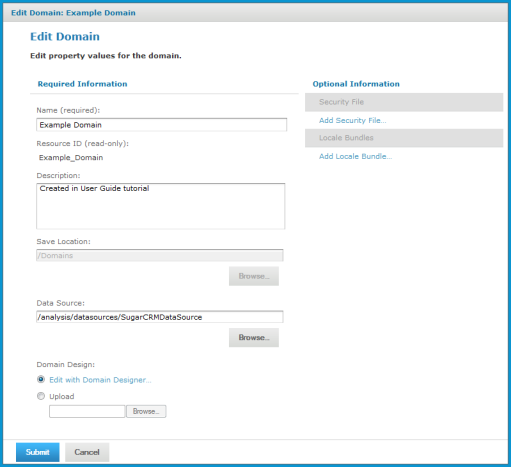![]()
| • | Use extreme caution when editing Domains that might have been used for reports and Domain Topics. A Domain specifies the data source for Domain Topics and reports. These Domain Topics and reports might fail if you edit the underlying Domain; if you delete the underlying Domain, dependent reports fail. |
| • | Domains that include advanced joins should not be edited in the Domain Designer. The Domain Designed will not prevent you from attempting to edit such a Domain, but if you have a Domain that uses advanced joins, and you open it in the Domain Designer and then save it, your advanced joins will be lost or changed. |