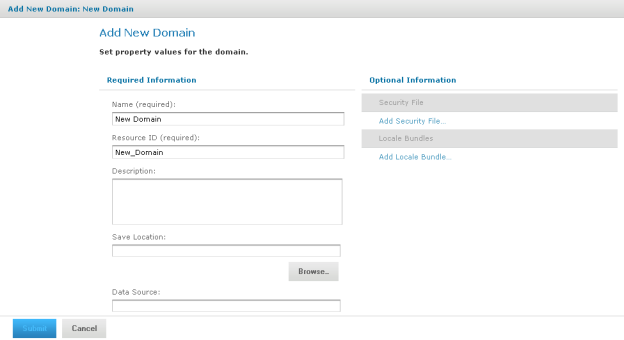
Add New Domain Page
The Add New Domain page appears when you click Create Domain or when you right-click a repository folder and choose Add Resource Domain. From the Add New Domain page, you set up basic properties of the Domain, such as its name and data source, and then launch the Domain Designer.
|
|
|
Add New Domain Page |
On the Add New Domain page, you specify the following components of the Domain:
• Name – Specify the name for the Domain that users will see in the repository.
• Resource ID – Accept the automatically entered resource ID or enter a new one. No spaces allowed.
• Description – Specify the description that appears in the repository and in the Ad Hoc Editor when users create a report using the Domain. Optional, but recommended.
• Save Location – Browse to the repository folder where you want to save the Domain.
|
|
The server locates Domains by their repository object type, not by their location. The default location is the last folder selected in the repository. |
• Data Source – Browse the repository to choose a data source from the list of data sources in your organization.
• Use only data sources that are in the repository and for which the user has at least read permission.
• Domains must use either JDBC or JNDI data sources.
• You can use the sample JDBC and JNDI data sources in Organization Data Sources and Organization Analysis Components Analysis Data Sources if you installed the sample data.
• Domain Design – Create the design using the Domain Designer console or upload a schema outside the repository.
Upload a schema if you have a data source, such as an Oracle RDBMS, that supports schemas. Browse to locate a schema from the available schemas in the data source. All the tables in the schemas you choose appear in the Data Source panel on the Tables tab. For more information, see section The Domain Design File.
• Optional Information – Specify a security file and one or more locale bundles.
Before you can submit and save a Domain to the repository, you must specify a display name, resource ID, save location, data source, and Domain design.
• The Cancel button exits the Add New Domain page. For new Domains, no Domain is created; when modifying an existing Domain, it remains unchanged.
• The Submit button validates and saves the Domain components. For more information, see section Using the Domain Designer. The location for Domains in the sample data is the Organization Domains folder, but you may use any location.
The Add New Domain page includes options to upload security and locale bundle files for the Domain. You can add, replace, or remove any previously uploaded files for the Domain:
|
|
|
Resources Page of the Add New Domain Dialog |
Adding security and local bundle files is documented in section Security and Locale Information for a Domain.